
Map Box in Power BI
Explore the world of customized mapping with Map Box in Power BI. This blog will guide you through the steps to leverage Map Box visuals for dynamic and insightful data representations.
Power of Map Box
1. Getting Started with Map Box:
Discover the Map Box visual in the Power BI store. Learn how to set up a Map Box account, register, and access the free offerings for up to 50,000 preloads. Explore the Map Box studio to create tile sets with shape files and json files.
2. Applying Map Box in Power BI:
Follow a step-by-step walkthrough as we showcase a Map Box visualization in Power BI. Select specific locations, such as Barking and Dagenham in the UK, and customize the visual using the Map Box settings. Understand the importance of obtaining a public token for the account field.
3. Exploring Map Box Features:
Dive into the various features of Map Box, including the Geocoder for zooming positions, dropping pins, and utilizing formats like Choropleth maps to color-code geographical data. Explore options such as heat maps, circles, and clusters based on your visualization needs.
4. Leveraging Different Levels:
Learn how to utilize multiple levels in Map Box, from boroughs to wards and beyond. Understand the significance of accurate information, especially the vector property matching the ward code for proper display and calculations.
5. Extending Mapping Capabilities:
Discover how to use custom tile sets, Map Box URLs, and tile set IDs to import layers. Gain insights into setting up MSOA maps and enabling search functionalities with the geocoder. Uncover the potential of icons for enhanced geographical representation.
6. Enhancing Geographical Insights:
Explore the wealth of information provided by Map Box, offering a more comprehensive and visually appealing layout compared to traditional maps. Learn how to showcase geographical variations with ease.
Wrap up your Map Box journey with a summary of key takeaways. If you found this guide useful, share it with your friends. Leave your tips and thoughts in the comments below, and stay tuned for more insights.
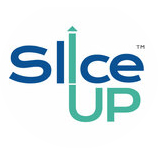
Leave a Reply