
PowerBI with Bing maps
PowerBI with Bing maps visualization. In this guide, we’ll walk you through the process of creating a dynamic point map that not only showcases your data but also interacts seamlessly with tables. Before we dive in, ensure that Bing map settings are enabled in your Power BI admin portal to guarantee a smooth mapping experience.
Power BI visualizations by incorporating Bing Maps
Creating a Bing Map:
- Click on the Bing Map visual to get started.
- Confirm that Bing map settings are enabled in your Power BI admin portal.
- Prepare your dataset, ensuring that postcodes are selected as the data category.
Zooming In:
Explore the power of interaction between your map and tables by using an example, such as the IMD test file. Utilize the legend for IMD data styling, dropping it into the legend to display quintiles in different colors. For better visibility, zoom in by navigating to the format pane, map settings, control dans, and selecting auto-zoom. Alternatively, use the zoom buttons in the map settings controls or the cursor to zoom in and out. Don’t forget the option to use bubble settings for a more detailed view.
Bubble Size:
Customize your map further by adjusting the bubble size. For instance, visualize the spread of long-term conditions in an area by selecting different colors and dropping the long-term condition into the bubble size. This allows you to compare areas based on the proportion of long-term conditions.
Layered Visualizations:
Take your map to the next level by adding layers of visualization. Integrate IMD data to color code points based on socio-economic factors and use the size to represent the proportion of long-term conditions in that area.
RGIS Maps vs. Bing Maps:
Distinguish between map visuals such as RGIS maps and Bing maps. Unlike RGIS maps, which require a license to display arc.js and have separate fields, Bing maps are free. Simply enable them in Power BI, and you can drill down to street level details, making it ideal for pinpointing specific practices or surgeries.
We hope you found this guide helpful. Share your tips and feedback in the comments below. Stay tuned for more insights and tutorials.
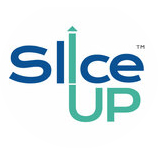
Leave a Reply