
PowerBI with Python script
PowerBI with Python script In this guide, we’ll walk you through the essential steps to seamlessly integrate Python into Power BI for advanced visualizations and data analysis, specifically leveraging the seaborn library.
A Guide to Integration of Python in Power BI
Initial Checks:
Before diving in, ensure you have the correct version of Python and the necessary libraries installed. Navigate to options and settings, then options, to verify that Python and the Python IDs are correctly located and pointing to the home directory.
Bringing in the Data Frame:
- In the Home tab, select “Get Data,” then choose “More” and opt for “Python Script.”
- Efficiently copy and paste the script for the data frame, ensuring a step-by-step inclusion to facilitate visual display without overwhelming the interface..
- Click “OK” to seamlessly transition to Power Query, where you can meticulously select and load the displayed table.
- In the Build Visual section, locate “py” for the Python visual, and activate it by simply clicking on “Enable.”
- Choose a table containing the desired data frame, and once again, copy and paste the script. Execute the script by clicking the play icon, and witness the creation of a matrix that mirrors the Python-generated matrix.
Interactions with Other Tables:
It’s imperative to recognize that when utilizing Python scripts in Power BI, cross-filtering between tables is not supported. The matrix is distinctly presented within a Pandas data frame. Furthermore, it’s essential to note that clicking a value in the chart won’t trigger changes in other charts; any modifications will solely reflect in the underlying data of this particular visual. To foster interaction with other tables, it’s recommended to establish relationships in the relationship model view.
We hope you found this guide useful. Share your thoughts below, and stay tuned for more insightful content.
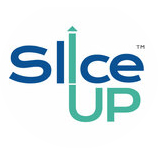
Leave a Reply